Most of you know, that you can use rules to filter out unwanted clashes inside of Navisworks. However, the rules are limited in use and frequently you still have a number of "false positives" when running your clashes.
For instance, the image below is from a standard out of the box light family in Revit (Troffer Light 2x4 Parabolic). This family is composed of a multitude of pieces and parts (11). If I run a clash in Navisworks using lights and say steel columns, I will get 4-9 hits per light, because the column is hitting the lens, the grill and the light source object.
 Below, I ran a clash against columns and lights after exporting the file from Revit using the "Collapse on Convert" Composite Objects option located under Model>Performance. These settings are accessed from within Revit (not Navisworks!) under the Navisworks Settings when exporting from Revit to Navisworks.
Below, I ran a clash against columns and lights after exporting the file from Revit using the "Collapse on Convert" Composite Objects option located under Model>Performance. These settings are accessed from within Revit (not Navisworks!) under the Navisworks Settings when exporting from Revit to Navisworks.Notice that I get 8 clashes. I purposely set up the Revit file with two columns interfering with two lights. What I want is just two clashes in Navisworks (one for each instance). However, as shown below I get 8 clashes. This occurs even if I set some of the out of the box rules in Navisworks. If you multiply this by how many lights, appliances, and equipment you may have in a file, clearly the number of clashes is expanding geometrically.

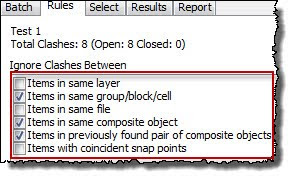

Now for the second example, I set my Revit export settings to Collapse on Convert All Objects. I also checked off the following same rules as shown above. Now, as you can see below, right I have only two clashes!

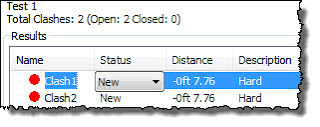
So, the moral of this tale is to use Collapse on Convert-All Objects when exporting from Revit to reduce the number false positives in your clashes! You might want to test this setting with various Revit data sets and check your results. As with anything, you might need to have different export settings and rules for different types of data sets!
Happy Clashing!
PS. In June, I will do a lengthy segment on the Appearance Profiler! I promise!
ReplyDeleteAll the articles here are informative. It is beneficial to the newcomers. Thanks for posting such a
nice post.
Clipping Path
Image Masking Service
Are you searching for the best BIM modeling service in Houston? Then you can contact Onsite3D. They are the best company in Houston that can provide you the best BIM service at a low cost.
ReplyDeletesalt likit
ReplyDeletesalt likit
dr mood likit
big boss likit
dl likit
dark likit
GW55